Formation
A Formation is a pattern subset that defines a geometrical representation of positions in space, regarding a master position, used to make several entities move in a coherent or requested shape.
The Entities belonging to a Formation does not need to be organized as a Unit (although they can and often, they are). Each Entity are given a Slot relative to each other and during the simulation run, each Entity will try to remain as close as possible to their Slot according to their own dynamic.
|
|
The formation moves with the Master and according to the heading change of the Master, the formation shape might suddenly change in location. This is normal behavior and only the component in charge of the Formation following shall reduce the impact of such a change.
|
To add a new Formation to a container (once inside), use the

button on the vertical toolbar or use the context menu (mouse right click)
Give a name to the Formation.
First, select the Formation and use the popup menu to set the properties
: change the name of the current selected Formation
: copy the Formation to the clipboard and remove it from the current container
: copy the Formation to the clipboard
: do a copy then paste on the same container
: remove the selected Formation from the container and Database.
Double click on the Formation icon to edit the slots:
The formation shape is defined in the GUI by adding and moving slots on the drawing.
-
To create a new slot, right click over the drawing area then select .
-
To reposition a slot, select it and move it.
-
To remove a slot, select it, right click and .
The first added slot is the master one (red). All successive slots are members (slaves).
You can create as many as needed.
When nothing is selected:
: click on the diagram to add Slots, until . First one is the Master (red), successive are slaves (blue).
: Close the Formation and return to the container view.
To stop add Slots, right click, then:
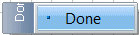
: stop insertions.
To select a Slot, just click on the Slot itself. A little square will surround it.
When a Slot is selected:
: create another similar Slot (slave in all cases).
: remove the Slot from the Formation (no question).
To reshape the Formation, just select a Slot and drag it around with the mouse.